|
Dragon has default keyboard shortcuts (hotkeys) to control the microphone.
Here's how to change the defaults to other keys, if the default keys don't suit. Go to Dragon Bar / Tool / Options / Hotkeys You can assign keys for toggling the mic between on and off, and between sleep and on. To assign a key for toggling the mic between sleep and on, click on 'Microphone sleep /on' Click Edit Physically press the key you wish to use as the hotkey (make sure it isn't a key you need for another purpose. The Pause key is a good one because you won't need it for anything else) Click OK Click Apply Click OK Follow the same process to assign a key for Microphone on/off
1 Comment
|
AuthorSue Woodward is a Dragon user & trainer. Archives
November 2022
Categories |
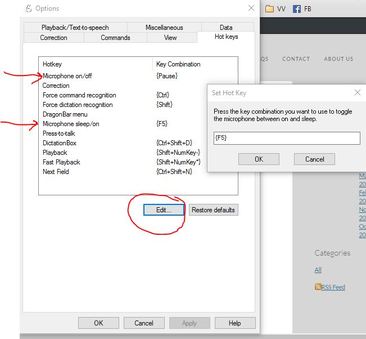
 RSS Feed
RSS Feed