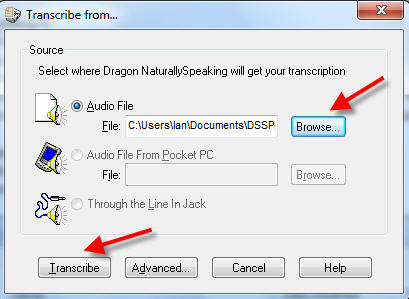Use Dragon NaturallySpeaking to transcribe recorded speech
You will need Dragon NaturallySpeaking premium, professional, legal or medical edition installed on your computer, and a user profile.
1. If the Dragon User profile does not open automatically, go to DragonBar/profile/open user
2. Open the Transcribe bar on the dragon bar, by clicking on double arrow at the far right of the dragon bar
1. If the Dragon User profile does not open automatically, go to DragonBar/profile/open user
2. Open the Transcribe bar on the dragon bar, by clicking on double arrow at the far right of the dragon bar
3. Click Transcribe
4. Dragon will transcribe in DragonPad, unless you click Advanced then ‘a selected window’. To keep things simple, I suggest you transcribe in DragonPad to begin with.
5. Click browse, and browse to the audio file.
6. Select the audio file
7. Click Transcribe. Dragon should automatically open a DragonPad document and transcribe speech to text.
5. Click browse, and browse to the audio file.
6. Select the audio file
7. Click Transcribe. Dragon should automatically open a DragonPad document and transcribe speech to text.
Transcription errors
If there are any errors in the transcription you can fix these by hand in the document, or by voice using Dragon NaturallySpeaking — simply select or delete the incorrect text and dictate again. This will ensure that your text is accurate but if any of the errors are due to Dragon misrecognising speech, it is a good idea to go through the correction process. This will help to improve recognition accuracy with future transcriptions.
The difference between correcting and editing
It is important to understand the difference between correcting and editing. You should only correct recognition errors when you are sure that the speech was clear, and that Dragon has misrecognised the speech. Before you correct, consider whether the error might have been caused by poor pronunciation, or by changing your mind about what you wanted to say. Do not use the correction facility as an editing tool. If you are editing, simply select or delete the incorrect text and type or dictate again.
To judge whether the error was a recognition error rather than the speaker's error, you will need to listen to the audio file, or rely on your memory if the recorded speech is yours.
If transcribing speech recorded by someone else, you will probably need to listen to the audio file anyway, to ensure that the final text is as intended. If the speech was recorded by you, you could rely on your memory to judge whether errors are the 'fault' of Dragon or the speaker. If unsure, it's best not to go through the correction process but rather replace the incorrect text, either by voice or by hand. If correcting is not done appropriately, this can lead to a deterioration in recognition accuracy. Correcting is only to correct Dragon's errors.
Correcting recognition errors
It is possible to correct recognition errors by voice or by using a keyboard shortcut. To assign a keyboard shortcut to bring up the correction dialog, go to DragonBar/tools/options/hotkeys/Correction/Press the key you want to use as a shortcut /apply/OK).
To correct by voice: select the incorrect text and say "Correct that". Alternatively say “Correct <wrong word/s>”.
To correct using a keyboard shortcut: select the incorrect text by hand, press the keyboard shortcut and the correction dialogue will appear. Click here for more information on correcting recognition errors.
An alternative to correcting recognition errors
If you find that the correction process is too time consuming and requires to you to listen to the audio file when you would otherwise not need to, you could take a different approach to improving recognition accuracy. Note any words or phrases that are frequently misrecognised and add these to the vocabulary. If the words and phrases are already in the vocabulary, train your pronunciation of these vocabulary items, or have the speaker do this if you are transcribing someone else's speech. Click here for more information on the Vocabulary Editor. This will help to improve recognition accuracy over time.