|
Saying "hyphen" will produce -
Saying "en dash" will produce – (often used between numbers for example 2016–2017) Saying "em dash" will produce — When to use an em dash To change the properties of these vocabulary items, eg if you don't want any spaces before and after the en dash:
0 Comments
For more information on Dragon, the workbooks are a good place to start…
Dragon 15 workbook Dragon 14 workbook Dragon 13 workbook If you are experiencing difficulty with recognition of "Wake up", avoid running the words together and insert a micro pause between each word. However don't pause too much between each word — although Dragon needs to hear each word separately, it needs to hear the phrase as a unit, without a long pause between each word.
As an alternative, you could try "Listen to me". If you stress the word 'to', this tends to force pronunciation of each word separately, rather than running the words together. These phrases are often misrecognised by Dragon if the words are run together. |
AuthorSue Woodward is a Dragon user & trainer. Archives
November 2022
Categories |
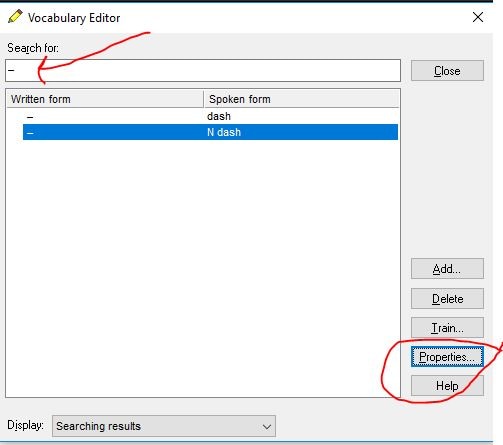
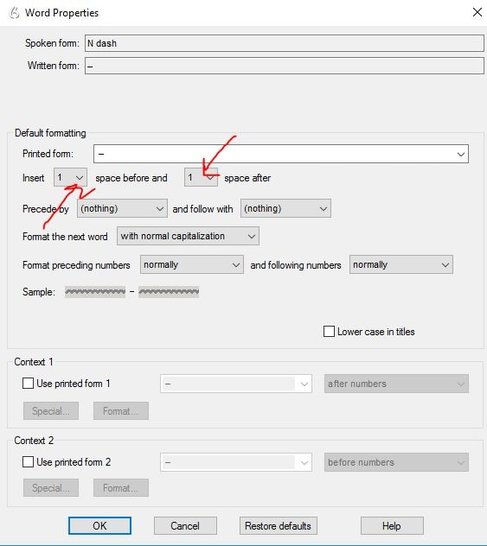
 RSS Feed
RSS Feed