|
Once you have installed the Dragon web extension in your browser (Microsoft Edge, Chrome or Mozilla), You should be able to dictate in text fields and a range of commands will be available. For a list of commands, say "Give me Help" > Use the web. Although there is no specific list of commands available for Edge, Edge users can refer to the list of commands for Internet Explorer.
Note that Dragon's functionality will vary from one website to another, depending on the degree to which the website complies with W3C accessibility guidelines.
0 Comments
If using Dragon in Microsoft Edge, it is important to load the Dragon Web Extension. Note that the web extension for Edge is only supported by the latest version of Dragon Group, which is V15.7.1. If you don't have the latest version of Dragon Group, or you have Dragon Professional Individual*, load the Dragon web extension for Chrome (it can be loaded in Edge). To check which extensions are loaded in Edge :
To load the Dragon web extension for Chrome in Edge (for those with Dragon Professional Individual or versions of Dragon Group earlier than V15.7.1):
If you are not able to dictate in a text field, say "Show dictation box". Dictate your text in the box, then say "Transfer". The text will be pasted to wherever the cursor was when you opened the box.
The dictation box can also be useful in text fields where you are able to dictate, but perhaps you don't have full functionality. For example you might not be able to format or correct text. You will be able to do these functions by voice in the dictation box. |
AuthorSue Woodward is a Dragon user & trainer. Archives
November 2022
Categories |
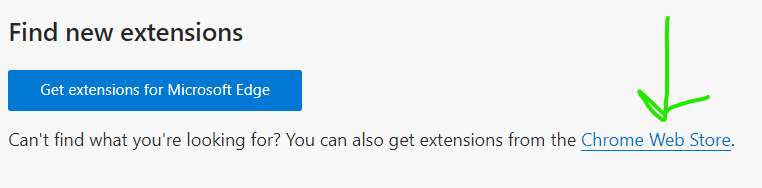
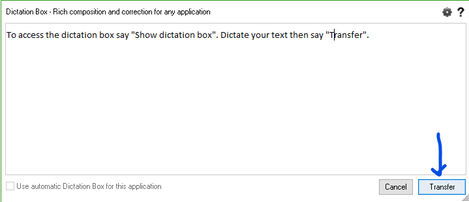
 RSS Feed
RSS Feed