|
If you are wondering how to dictate punctuation, say "Edit vocabulary" and type the punctuation or symbol in the Search for field. The spoken form on the right indicates what you need to say.
0 Comments
Did you know that you can use a different spoken form in the vocabulary?
For example, you could use the spoken form "Insert mobile number" to produce your mobile number. This will be quicker and easier for Dragon to recognise, compared to dictating the number. Say "Edit vocabulary" and type in the written form. Click Add, then type the spoken form in the Spoken form field. Click Add. You might have noticed that Dragon sometimes types numbers as words rather than numerals, particularly for numbers less than ten. To improve recognition of dates, say "Edit vocabulary" and type in a month eg December / Properties Select 'as numerals' from the 'Format preceding numbers' drop down list / OK.
You will need to do this for each month. After purchasing your Dragon software, it's a good idea to register it on the Nuance website.
Registration provides access to technical support from the Nuance Helpdesk for 6 months. It also creates a record of your serial number which will be useful if you lose your installation disc. Click here to set up a Nuance account and register your software. Dragon will capitalise some words automatically, including proper nouns, after a full stop or question mark and also after "New paragraph" (but not generally after "New line").
There are different ways to capitalise text: Method 1 - To capitalise the next word that you dictate say "Cap <word>". For example, saying "Cap elephant" will produce 'Elephant'. For upper case say "All caps elephant" to produce 'ELEPHANT'. Method 2 - Use to capitalise your last phrase or selected text Dictate a phrase then say "Cap that" (for Title case) or "All caps That" (for upper case). Dragon will apply the capitalisation back to your last pause, i.e. your last phrase. These commands can also be used to format selected text. Method 3 - Use to capitalise text that you already have in your document (assuming the text is in view) Note that this method will work for title case only, not for upper case. Say "Capitalise word/s" or "Capitalise word/s to word/s" (for a string of text). For example, to capitalise the phrase above 'assuming the text is in view' I could say "Capitalise assuming the text is in view". To capitalise a long phrase you can say eg "Capitalise assuming to view". You could think of the generic command as "Capitalise <Start to Finish>". If there is more than one instance of the text, Dragon will number each instance. You can then say "Choose 2" etc or "Choose all". Please be aware that Dragon does not support the cloud only version of Microsoft Office 365. The Desktop version is required.
Click here for more information on using Dragon with Microsoft Office 365. |
AuthorSue Woodward is a Dragon user & trainer. Archives
November 2022
Categories |
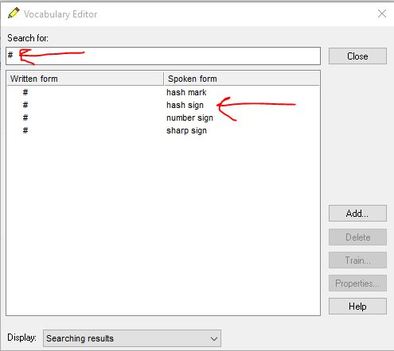
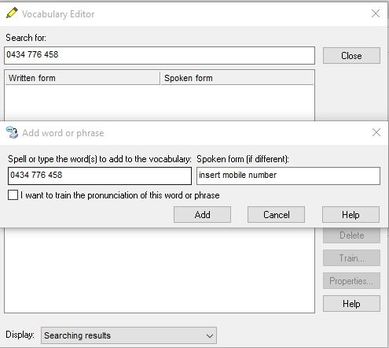
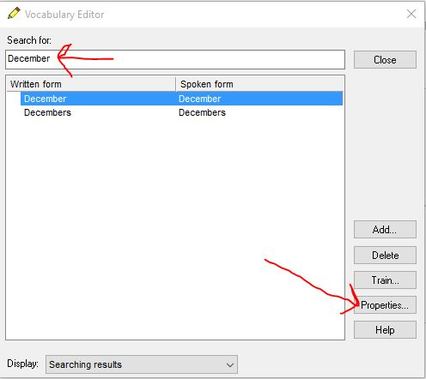
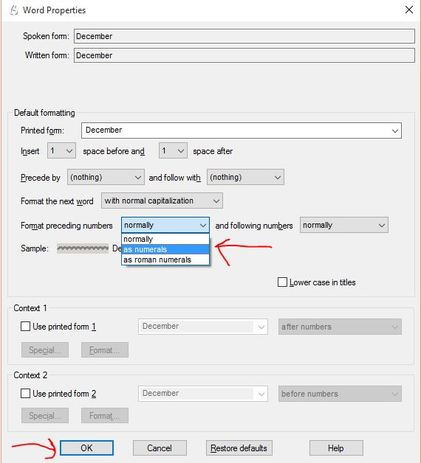
 RSS Feed
RSS Feed